Create
Meetings
This document provides design and experience guidelines for embedded apps running in a Meeting, specifically:
- Requirements that in-meeting embedded apps must meet to be approved for inclusion on Webex App Hub.
- Recommended design guidelines that when implemented provide a great experience for users of in-meeting apps. While not explicitly required, apps that do not incorporate the recommended guidelines may not be approved if it is determined they provide a poor user experience.
- Good-to-have design guidelines that when incorporated into in-meeting apps provide an enhanced user experience, both within the app itself and the larger Webex context.
Webex App Hub is not supported for Webex for Government (FedRAMP).
See Embedded Apps Design and Experience Guidelines for Messaging for guidelines related to messaging-based apps.
anchorRequirements for In-Meeting Embedded Apps
anchorThis section describes design and user experience requirements for in-meeting embedded apps.
- Open For All User Experience
- Responsive Layout
- Platform and Device Support
- Use of Pop-up Windows
- Access to User Information
- First-time User Experience
- Legibility in Light and Dark Modes
- Other
Open For All Experience
The ability to share content with meeting participants using the Open for All feature is the at the heart of the embedded app user experience. The following requirements are to ensure that an app's Open for All workflows are clear and intuitive to users.
Apps must be optimized for the two Open for All personas: the app initiator who starts the Open for All session, and the app recipients who interact with the opened app.
An app's primary use cases and workflows must provide the app initiator with the ability to start an Open for All session. Apps must not contain workflows that leaves the app initiator "stranded" and unable to start an Open for All session.
If an Open for All workflow involves multiple user steps, apps must provide clear and consistent navigation between steps. App initiators must be able to go back or forward in an Open for All workflow to select different content to share with app recipients.
If an app enables the Open for All button it must always provide the content that will be shared with app recipients. Open for All must not be used on Login Pages or other views where there is nothing for the app initiator to share.
While an Open for All session is in progress, app recipients must be presented with the same view or content that the app initiator intended to share. If the app recipient navigates away from the intended view, the app must provide a way for the user to return to the intended experience.
App recipient functionality and experience must be verified on Android and iOS devices. Recipients must be able to see and interact with the shared content.
Responsive Layout
In-meeting apps must optimize their layouts to their default viewports. As detailed below, there are unique viewport sizes for apps running in the App panel (where apps open by default) and in the external window that the user can pop out.
Embedded apps can be configured to open in either in the app panel, or the main meeting view.
App Panel
By default, apps are launched into the App panel with a viewport of 360x576px. Apps must be optimized for this viewport. Apps can optionally be configured to open in the main meeting view.
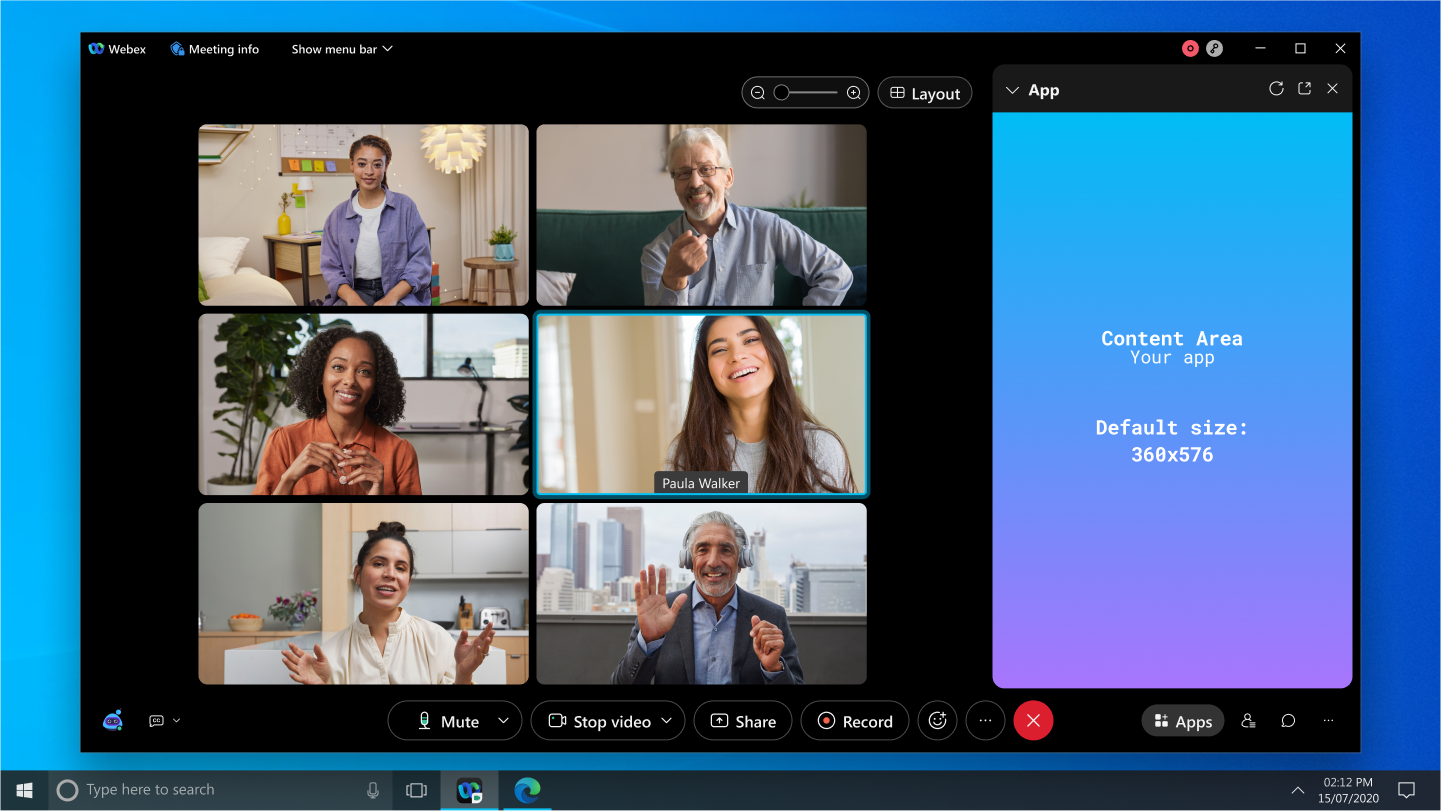
When the Open for all button is enabled the app's available viewport is 360x480px. Apps must be optimized for this smaller viewport.
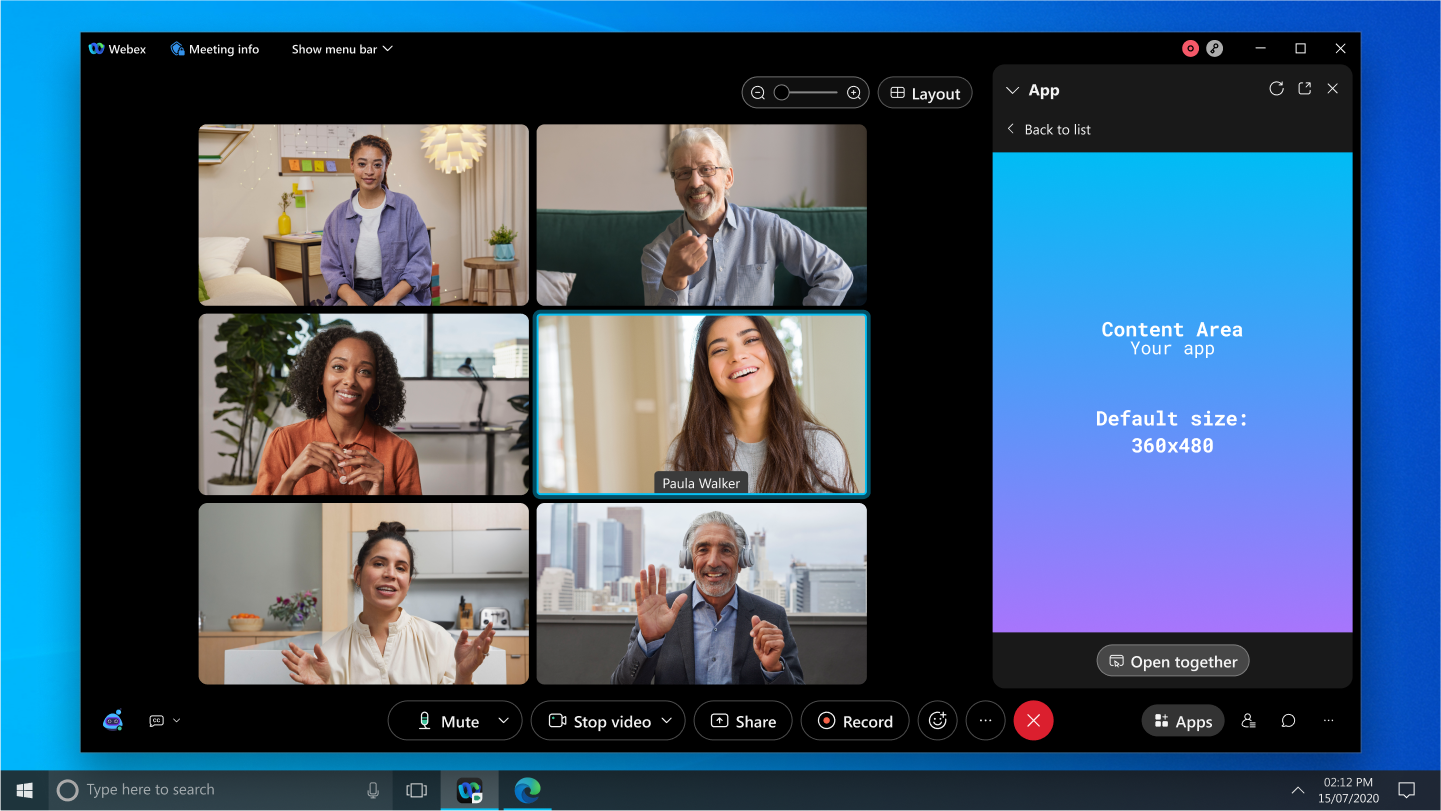
When Open for all is not enabled, app initiators and recipients can stretch the width of the App panel up to a maximum of 604x576px. Apps must be optimized for these dimensions.
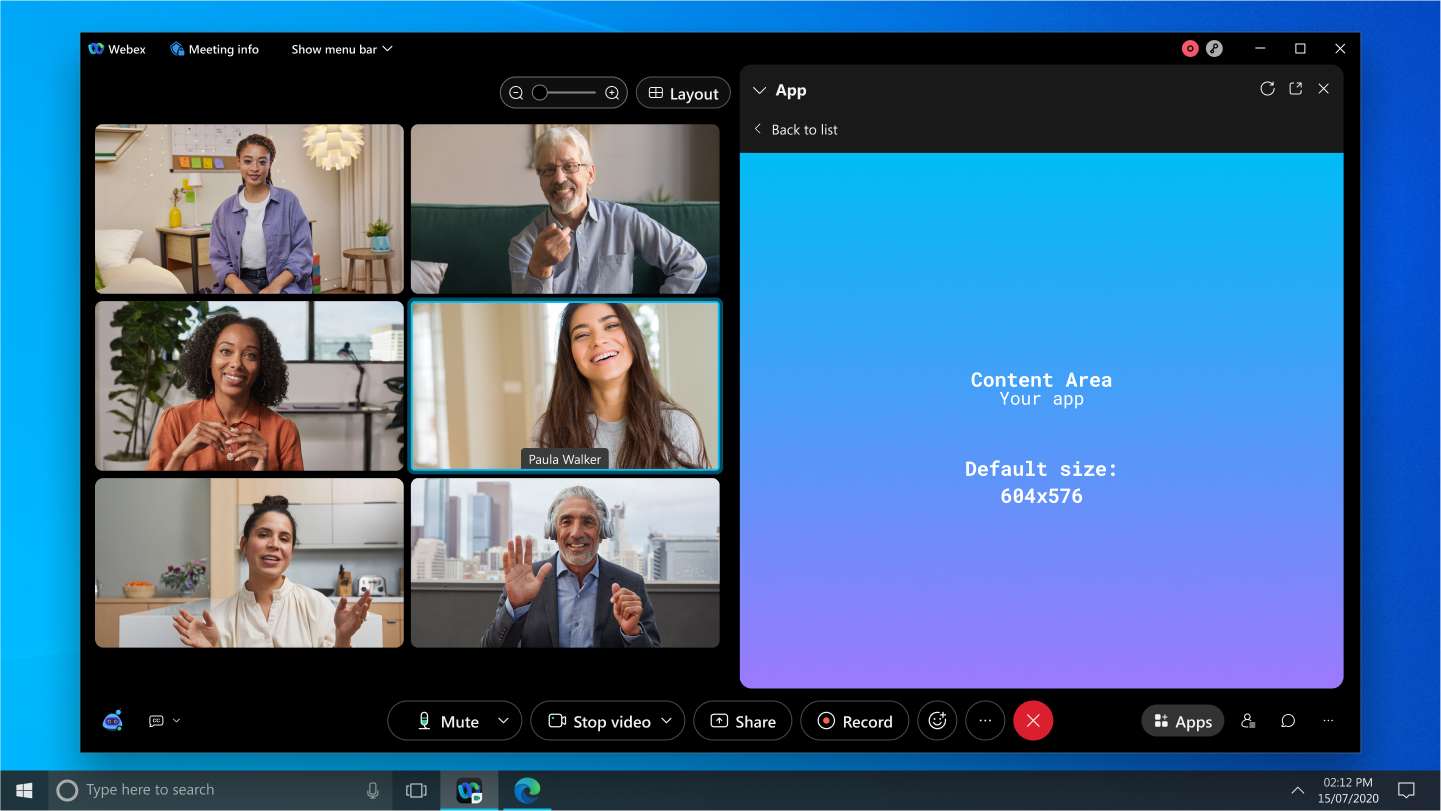
When Open for all is enabled the app's viewport is 604x480px. Apps must be optimized for these dimensions.
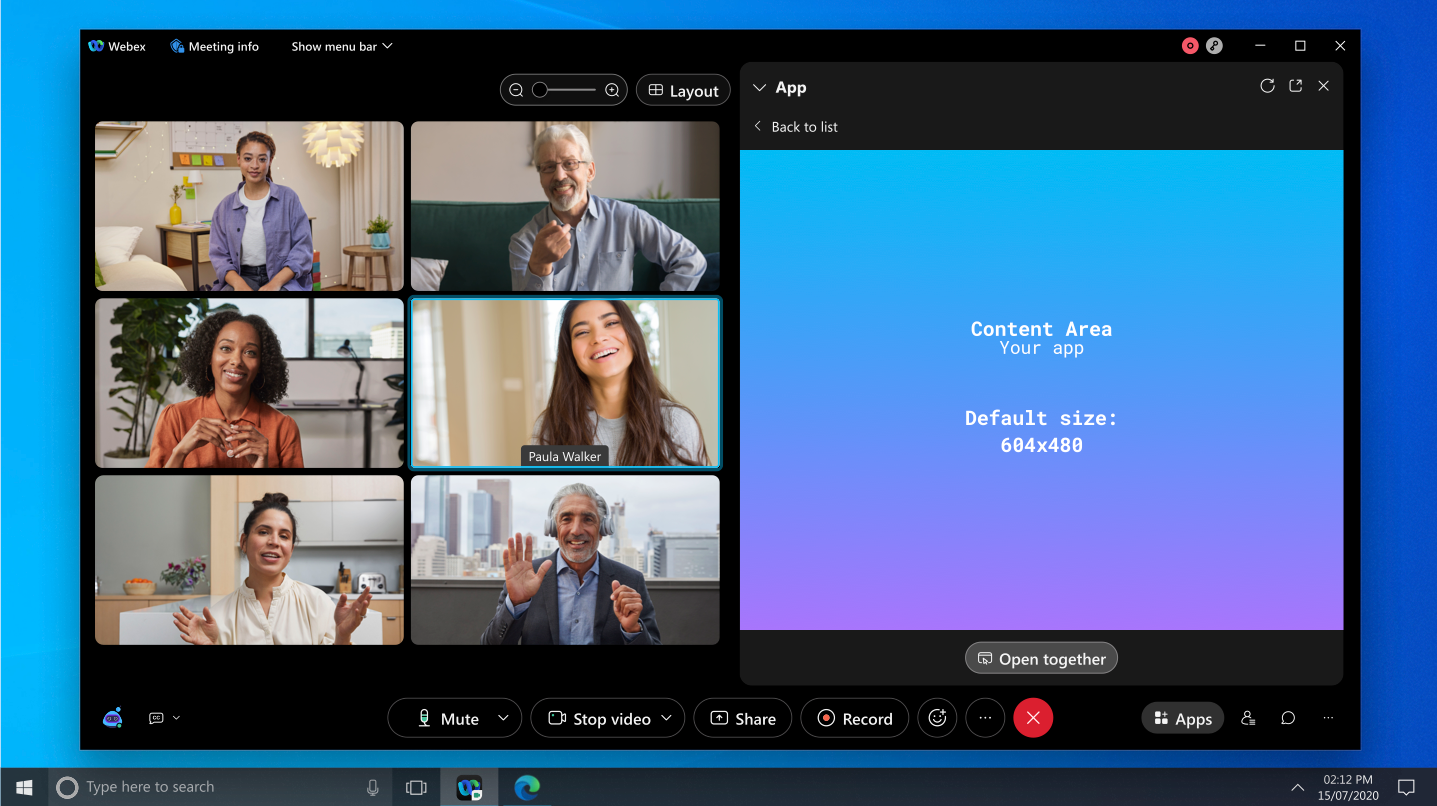
Main View
In-meeting embedded apps have a Layout Preference configuration option that determines if shared content opens for meeting participants in the side panel or in the main meeting view at default size of 1264x490. Apps launched into the main view must be optimized for this viewport.
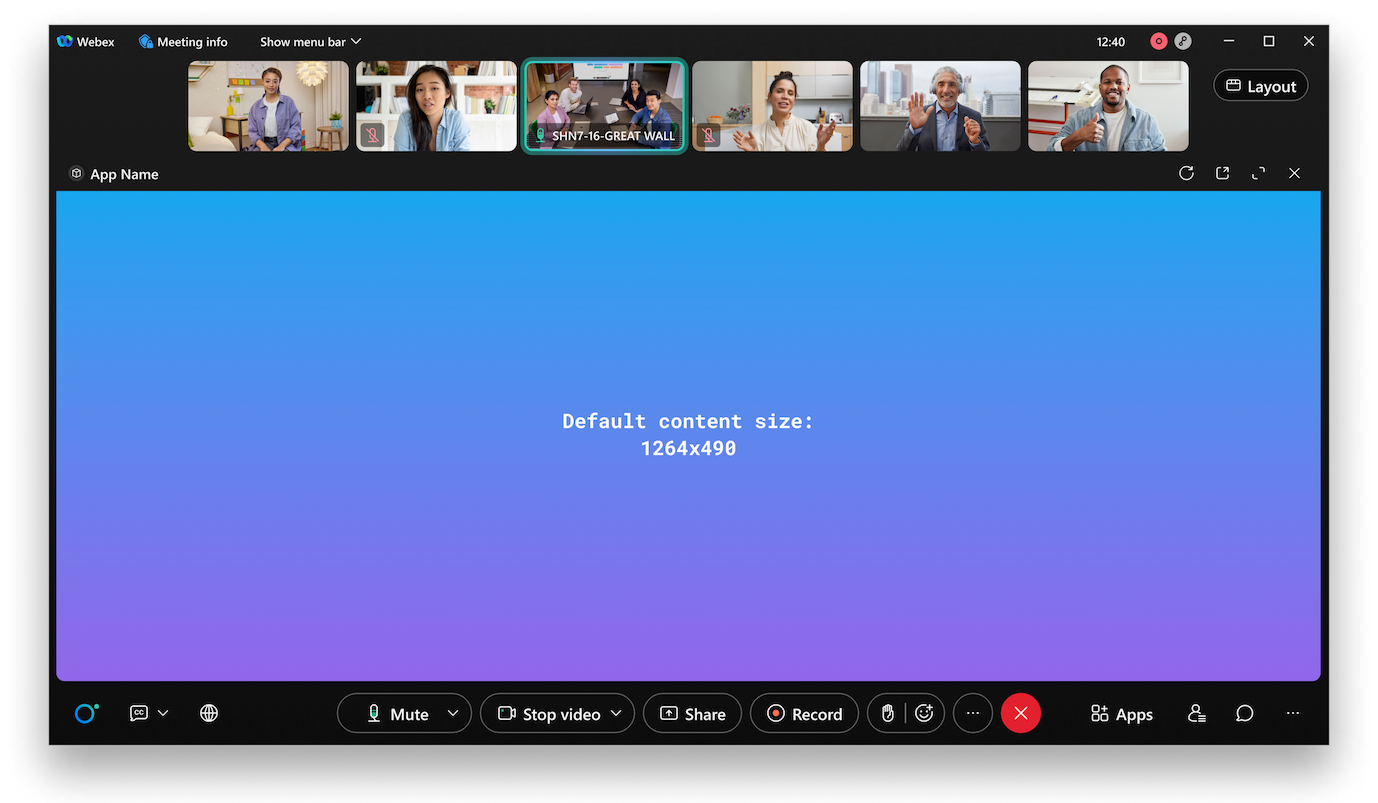
Pop Out Window
The user can click the expand icon in the app's title bar to pop out the app into a separate window at a default size of 720x510px. Apps must be optimized for this default window size. Users can resize the pop-out window to any size, so apps must be responsive to other viewport sizes, including full screen.
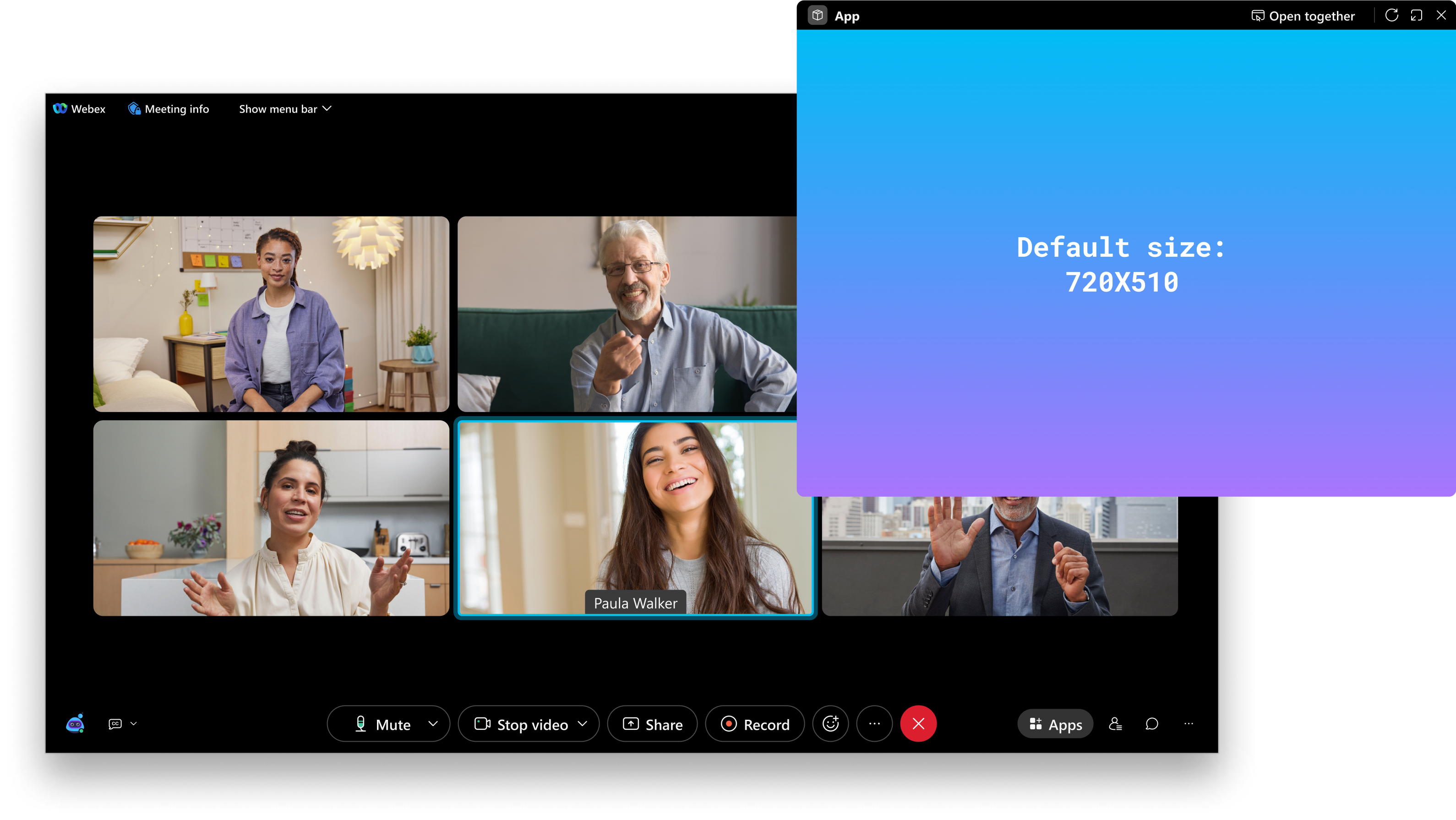
Mobile Devices
For in-meeting apps, app recipients can view shared content on mobile devices. Apps must optimize their layouts for common mobile device screen sizes and orientations. (Users cannot initiate Open for all sessions on mobile devices.)
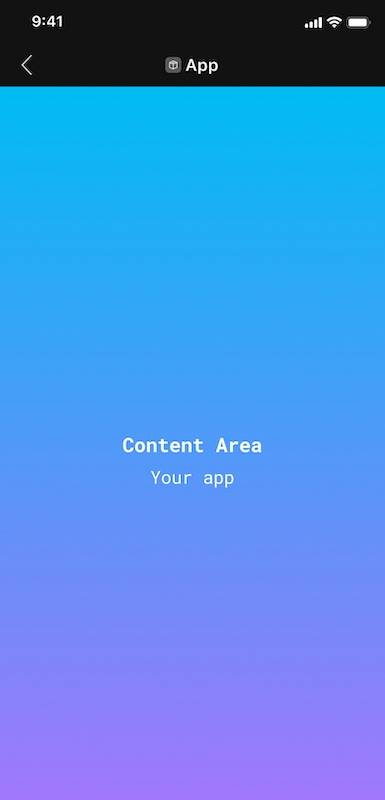
Scrolling Ability
Apps must provide users with the ability to easily scroll the app's visible content. By default, in-meeting apps open in the App panel, which may contain other open panels (such as Chat or Participants panel, for example) thereby reducing the app's available screen area. For example, in the screenshot below the Slido app is open and is sharing the available space with other panels. Users must be able to access app content in this view by scrolling vertically.
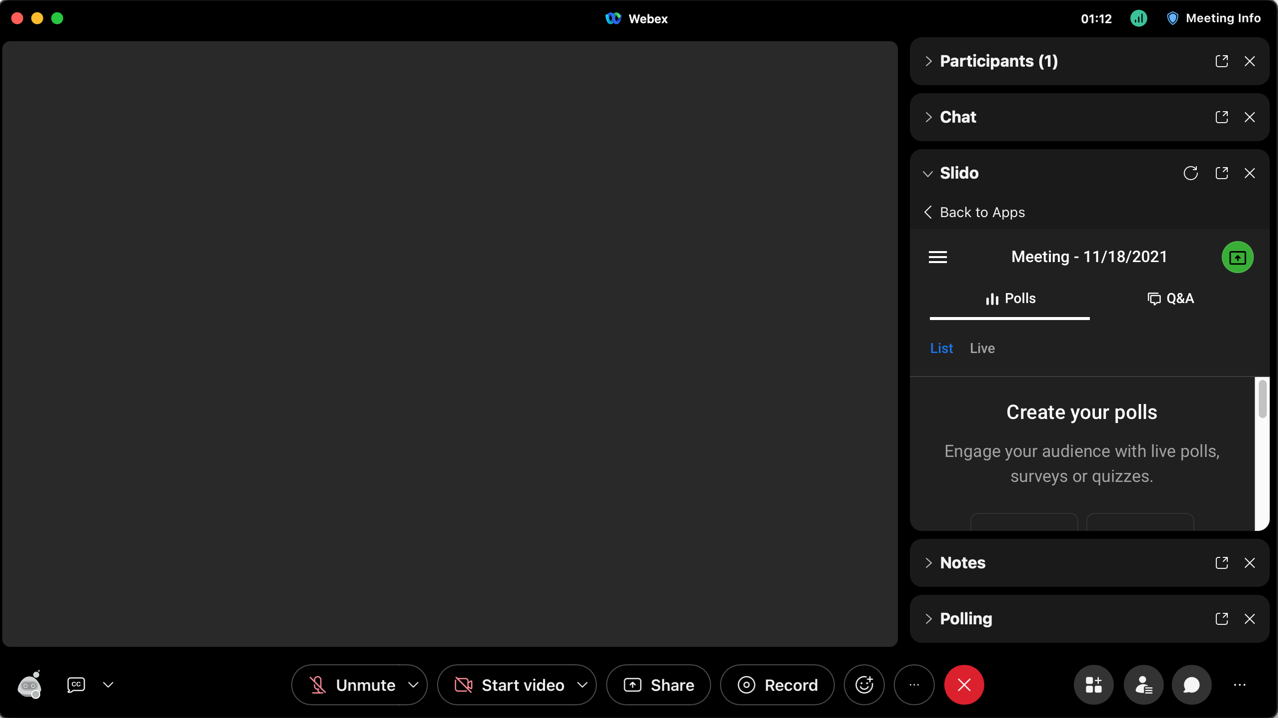
Platform and Device Support
Apps must be tested and verified to function as expected on all supported desktop systems and devices, including Windows and MacOS.
Apps that are intended to be used on Webex Devices (such as the DX80 or DeskPro) must be optimized for a touch-screen experience.
Use of Pop-up Windows
In general, apps should limit their use of pop-up windows created via JavaScript. In particular:
Pop-up windows created via the
window.open()JavaScript method must not be used for primary app workflows or experiences.Use of pop-ups must be limited to entering sign-in credentials, or displaying error messages or notification messages, only. Pop-up windows must be closed once the user has completed the sign-in process or acknowledged the notification or error message.
Access to User Information
- Apps must not require a user to provide a phone number to enable use of the app. If the app solicits personal information from the user, it must not spam users with that information.
- Apps must not be dependent on access to a user's personally identifiable information (PII) to function properly. By default, access to PII in embedded apps is not enabled and apps must be able to function without access to PII. For more information, see Access to Personally Identifying Information.
- Embedded apps may obtain user information via an Integration with Webex APIs, but integrations should limit the requested scopes to the minimum their application needs to function. For more information, see Combined Webex Developer Solutions in the Embedded Apps Developer Guide.
First-time User Experience
The following are requirements for the first-time user experience.
- Apps must be easy and intuitive for first-time users and provide clear call-to-actions (CTAs) in onboarding workflows.
- If a user is required to sign-in to use the app, all available sign-in methods in the app must be functional.
- If the user needs to first sign-up (create an external account) before using the app, the app must provide guidance on how users need to complete that process.
Legibility in Light and Dark Modes
The Webex app provides users the option to enable dark or light mode for the user interface. All embedded app text and content must be visible, legible, and actionable in both color modes. In particular, apps must not have transparent backgrounds, which can make text illegible in dark mode.
Other
- If an app encounters an error condition that it cannot recover from, it must provide users with graceful exit points and appropriate messaging about the error state.
- Apps that require a user to sign-in must also provide a way for the user to sign-out.
- Apps must not display advertisements. This requirement is evaluated on a per-app basis and depends on the situation (for example, if an app's underlying business model is dependent on ads).
- Apps must not include links to extraneous pages where not actionable (for example, links to "About", "Careers", or social media sites) that would leave the user "stranded".
anchorRecommended Design Guidelines
anchorEmbedded apps are expected to follow the recommended design guidelines discussed below. While not required for approval, apps that do not incorporate these recommended guidelines may not be approved for App Hub if the reviewer determines that the app provides a poor user experience.
Except where noted, the recommended design guidelines apply to both in-meeting and in-space apps.
- Open For All Experience Recommendations
- Focus on Simplified Workflows and Use Cases
- Respond to User's Color Theme Preference
- Sign-in Guidelines
Open For All Experience Recommendations
The following are recommendations for the Open For All experience:
- The meeting host doesn't necessarily need to be the app initiator in a meeting. Unless an app's use cases don't allow for it, it's recommended that all meeting participants be able to start an Open For All session.
- Apps should avoid including hyperlinks to parts of the application that weren't intended to be part of the embedded app experience, or take the user to an unknown part of the app.
- If certain Open For All workflows are not enabled in the app, the developer should minimally provide the user with next steps through a text banner.
Focus on Simplified Workflows and Use Cases
Developers should not try to repurpose or replicate their entire existing web app as an embedded app. Embedded apps benefit users with simplified use cases and workflows that add value to a Webex meeting or messaging space.
Respond to User's Color Theme Preference
Webex users can select a light or dark theme for the Webex or Meeting Center app. To provide the best user experience, embedded apps should be responsive to the user's theme preference and provide both light and dark color themes. Minimally, an app's light theme should provide dark-colored text on a light-colored background, while the dark them should display light-colored text on a dark-colored background.
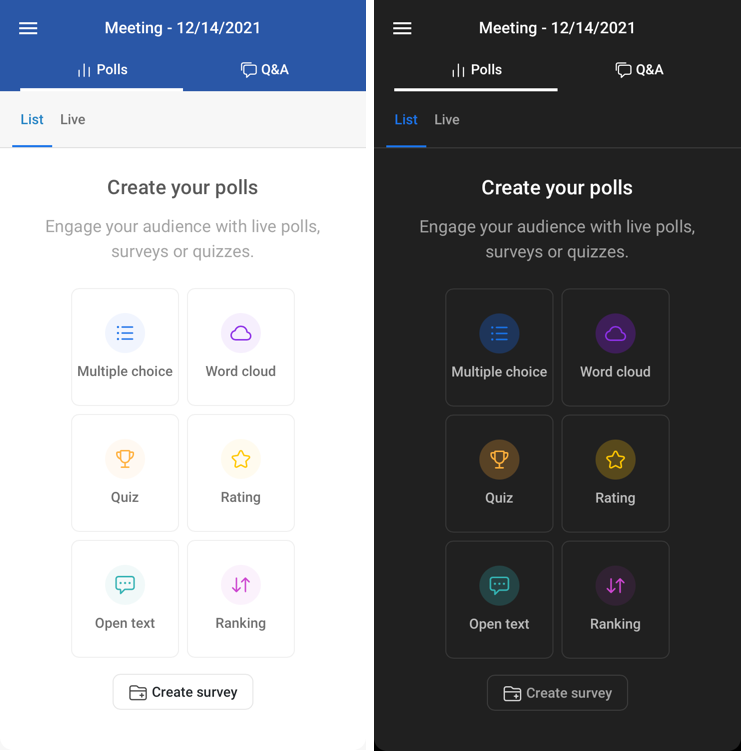
Sign-in Guidelines
Apps that require user accounts should make the sign-up and sign-in processes as easy as possible for the user. Specifically, apps should incorporate the following:
- App recipients should have the same or similar sign-up and sign-in experience as the app initiator.
- Apps should use cookies and local storage to persist a user's log-in information, so that users do not need to log in each time they open a space tab or join an Open For All session. The embedded app version of your service or application should provide the same sign-in or session persistence as the browser-based version. See Using Cookies and Web Storage in the Embedded Apps developer guide for more information.
- Apps should use third-party identity providers for user sign-in only when necessary.
anchorGood-to-Have Design Guidelines
anchorThe following suggestions provide an enhanced user experience both within your app and in the larger Webex context. Incorporating these suggestions is optional and will not block app approval if not implemented.
Provide a "Freemium" Model for First-time Users
Apps that require users to create an account and select a pricing plan should provide a "freemium" model to allow first-time users an easy sign-up experience. Apps can use the participant's user ID to create a placeholder association between the user and the current app session. This ID is guaranteed to be unique regardless of whether the app has access to the user's personally identifiable information (PII).