Create
Sidebar API Quick Start
The Embedded Apps framework has added the ability to create Sidebar Apps that reside on the left rail of the Webex application.
Embedded Apps Framework Sidebar API Quick Start
The Embedded Apps framework has added the ability to create Sidebar Apps that reside on the left rail of the Webex application.
The Embedded Apps framework has added the ability to create Sidebar Apps that reside on the left rail of the Webex application. These Apps can be always ON, i.e. launched when the Webex App is launched. Also, as part of this effort, we have introduced a new set of APIs that lets you add call monitoring and notifications to your embedded apps. You can use the EAF Sidebar API to intercept and selectively process incoming call events as well as flexibly manage the status badges that display on your embedded app to indicate notification counts or other actions that need to be addressed by your users such as error states. Status badges are displayed as an overlay on your embedded app icon in the Webex app sidebar:
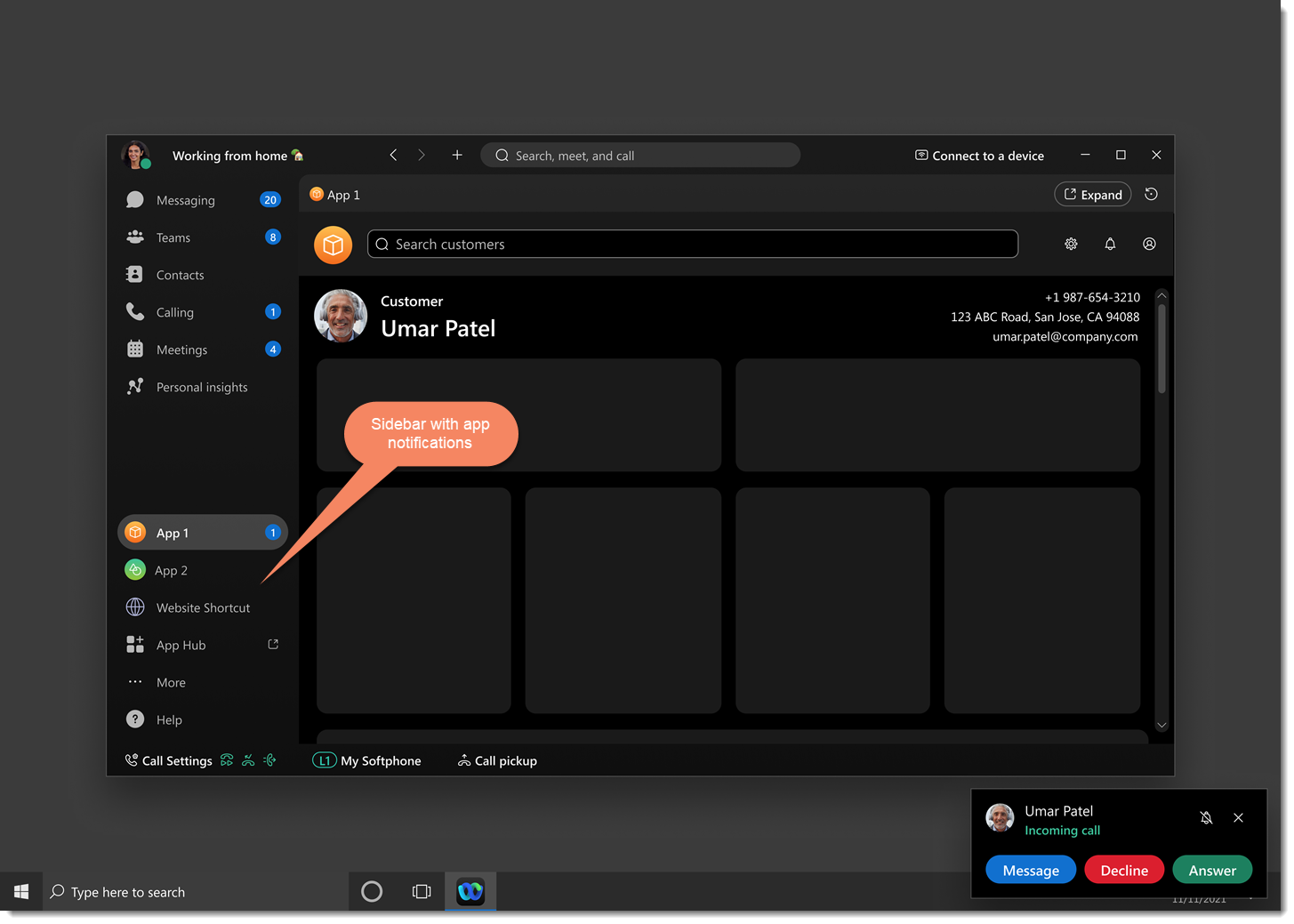
For incoming calls, the API can return the following call information:
- Call type
- Call state
- Caller information for local and remote participants
You can then use that information to trigger specific business logic for your embedded app. For instance, a medical app could query and display patient profile information, or a Customer Relationship Management (CRM) app could query customer information, displaying current opportunities and contact history. In the screen shot below, a custom (albeit abstracted) App1 screen has been opened for two separate incoming callers:
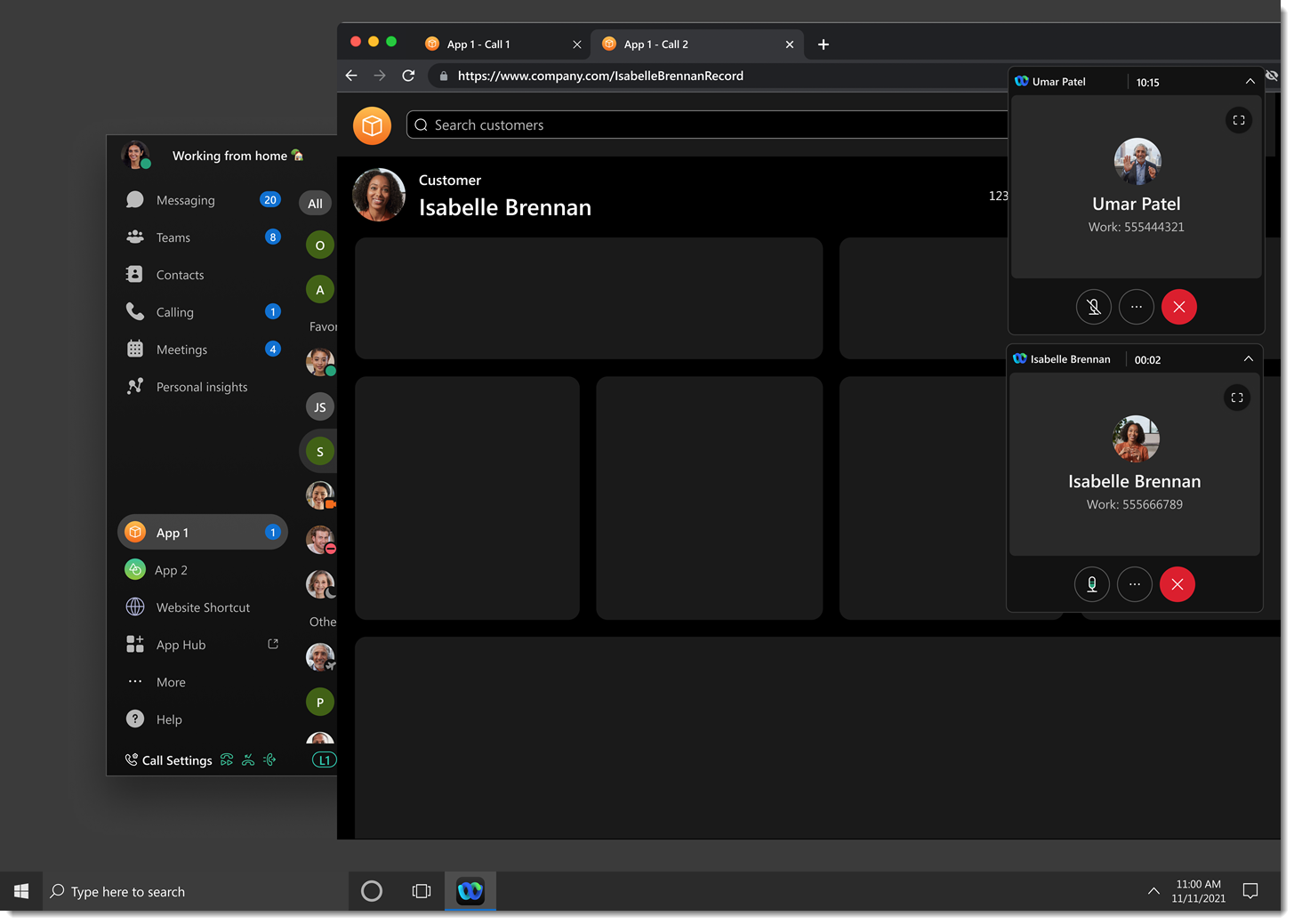
In this article we'll build basic application logic to explore some of the features of the new sidebar API.
anchorPrerequisites and Additional Documentation
anchorBefore continuing, this article assumes you are completely familiar with Webex Embedded App development as described in the Embedded App Developer Guide. We'll only be going over specifics related to the new call monitoring/notification functionality and won't cover any implementation steps required for a fully functional embedded app.
Changes from EAF Version 1.x to 2.x
There have been a variety of significant changes to the 2.x EAF SDK which will require that you update your existing embedded app:
The User API and Events have been deprecated
- The
userobject is static, and, therefore, thecontext.getUser()method is deprecated. - There are no real-time updates for the
userobject, so the eventuser:infoChangedis also deprecated.
The Webex Internal Object has been Removed
The webex object has been made private and removed from the global namespace.
The webex.application Object has been Changed
The webex.Application that used to be an instance of the Webex.Application class has been replaced with webex.Application as the class itself, meaning that whatever was accessed as part of webex.Application is now part of its object instead.
In the 1.x EAF API, calls such as...
const about = webex.Application.about;
const capabilities = webex.Application.capabilities;
const deviceType = webex.Application.deviceType;
... are now defined in the 2.x EAF API in the following manner:
const app = new webex.Application();
const about = app.about;
const capabilities = app.capabilities;
const deviceType = app.deviceType;
For a complete list of properties, accessors and methods, see the details on the Application class.
Log levels
The Embedded App SDK 2.x allows the user to set and modify the log level at Application instance creation or at a later time. Default log level is set to INFO.
While creating application instance
const config = {
logs: {
logLevel: 0 //INFO: 0, WARN: 1, ERROR: 2, SILENT: 3
}
}
const app = new window.Webex.Application(config); //CDN
OR
const app = new Application(config); //NPM
Using log property on application instance
app.log.updateLogLevel(0); //INFO: 0, WARN: 1, ERROR: 2, SILENT: 3
API Documentation
You can find the latest documentation for the new sidebar API here:
For the complete API reference, see:
anchorExample Workflow General Logic
anchorFor this example, we're going to implement the following basic workflow:
- With the embedded app pinned to the sidebar in an
ALWAYS_ONstate but alsoOUT_OF_FOCUS, a call comes in and the following event is triggered,sidebar:callStateChanged. - The app retrieves the
callerIDproperty for the call object. - If the
callerIDvalue matches to a person of interest in the backing database (simulated here by a hardcoded variable used as the ID for the "VIP"). - The badge count is on the app is incremented to notify the user that an important call has come in, and a message is written to the console that a VIP user has been encountered.
- The app user notices the the badge on the embedded app and clicks it, triggering the following event,
ON_FOCUS, inapplication:viewStateChanged, and the badge count is decremented because the user has responded to the notification. - Back in the call handler, the call data is written to the console, representing persistent call logging.
Even if the caller is not a person of interest, while no badge is displayed, the call itself is logged the same as for the VIP.
anchorInclude the 2.0 EAF SDK in your Application
anchorTo include the EAF SDK in your application add the following <script> tag in your <head> element:
<head>
...
<script src="https://unpkg.com/@webex/embedded-app-sdk@latest" defer />
...
</head>
anchorInitialize Some Basic State
anchorWe'll need a few global objects for our call processing app:
var embedded_app = new window.webex.Application();
var sidebar;
var callCount;
var importantContactId = "(214) 555-1212";
We've got the main embedded app application object instance as well as a variable to hold the sidebar instance and a call counter variable to track incoming calls. The importantContact variable is just something set to imitate a VIP caller coming in that you'd want to be notified about.
anchorAdd Event Listeners when the onReady Event Fires
anchorNext, we'll set up two event listeners which are enabled once the application's onReady event has fired:
- A listener for sidebar events,
sidebar:callStateChanged. - A listener for application view state changes,
application:viewStateChanged.
Listen for Call State Changes in the Sidebar
To listen for call state changes in the sidebar, add the following code:
embedded_app.onReady().then(() => {
log("onReady()", { message: "EA is ready." });
embedded_app.listen().then(() => {
embedded_app.on("sidebar:callStateChanged", (call) => {
console.log("Call state changed. New call object:", call);
handleCallStateChange(call);
});
});
});
When a call is detected, the call object is handed off to a handleCallStateChange() function for further processing.
The callStateChanged event is only triggered for Webex Calling and CUCM calls and not for Call on Webex calls.
Listen for View State Changes in the Application
Add another event handler to capture the application:viewStateChanged event, IN_FOCUS, and decrement the application badge count since this indicates the user has responded to the badge displayed by the callStateChanged event by clicking on the embedded app icon:
embedded_app.onReady().then(() => {
log("onReady()", { message: "EA is ready." });
embedded_app.listen().then(() => {
embedded_app.on("sidebar:callStateChanged", (call) => {
console.log("Call state changed. Call object:", call);
handleCallStateChange(call);
});
embedded_app.on("application:viewStateChanged", (viewState) => {
console.log("View state changed. Current view:", viewState);
switch (viewState) {
case "IN_FOCUS":
// User has noticed the badge and has responded, so we can remove it...
initializeSideBar(callCount++);
break;
}
});
});
});
anchorHandle the Call State
anchorWith the event handlers in place, we'll now create a function to handle call state changes:
function handleCallStateChange(call) {
switch (call.state) {
case "Started":
console.log("A call has come in...");
// Check to see if the call is from a VIP...
if (call.id === importantContactId) {
console.log("A VIP call is incoming! Notify the user...");
// Initialize the sidebar, passing in the incremented the badge count...
initializeSideBar(callCount++);
}
// For all calls, log the information...
console.log("*** CALL INFORMATION ***")
console.log("- Caller ID: ", call.id);
console.log("- Call type: ", call.callType);
console.log("- Call state: ", call.state);
console.log("- Local Participant: ", call.localParticipant);
console.log("- Remote Participants list: ", call.remoteParticpants);
break;
case "Connected":
console.log("Call is connected.");
break;
case "Ended":
console.log("Call is ended.");
break;
default:
break;
}
}
The function checks the state property of the call object passed to it. If the call is in the state Started, it checks to see if call.id matches the value set for importantContactId. If there's a match, then the user is notified via the initializeSideBar function which takes an incremented callCount as its argument. Note that the importantContactId check in an actual production app represents a call to your own app's backend data source. We're just using the hard-coded value here by way of example.
For all incoming calls, whether VIP or not, call object metadata is logged to the console. It's up to you whether you'd want only contacts of interest logged or all contacts.
A couple of other call states are intercepted here as well, Connected and Ended. Again, you may find processing these call events useful in your own app.
anchorNotify the User about the VIP Call
anchorWhen the VIP call.id is detected, we'll then initialize the sidebar and display a badge on our embedded app. In the following screenshot, badges are shown for two embedded apps in the sidebar, App1 and App2:
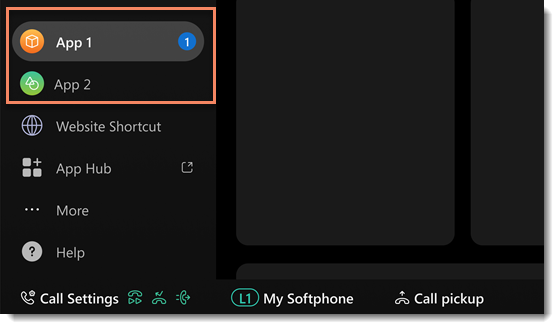
Initialize the Sidebar and Display the Badge
The app context getSidebar() method returns an instance of the Webex sidebar which is then passed to the handleBadge() function along with the callCount variable which was incremented while being passed inhandleCallStateChange():
function initializeSideBar(callCount) {
embedded_app.context.getSidebar().then((s) => {
sidebar = s;
console.log("Show a badge on the sidebar...")
handleBadge(callCount, sidebar);
})
.catch((error) => {
console.log("getSidebar() failed. Error: ", Webex.Application.ErrorCodes[error]);
});
}
The handleBadge() function checks that the sidebar is initialized and then creates a new badge object using the callCount variable. The sidebar's showBadge() method is used to display the actual badge on the embedded app icon:
function handleBadge(callCount, sidebar) {
// Make sure the sidebar is available..
if (!sidebar) {
console.log("Sidebar info is not available. Error: ", Webex.Application.ErrorCodes[4]);
return;
}
// Initialize a badge object...
const badge = {
badgeType: 'count',
count: callCount,
};
// Show the badge...
sidebar.showBadge(badge).then((success) => {
console.log("sidebar.showBadge() successful.", success);
}).catch((error) => {
console.log("sidebar.showBadge() failed. Error: ", Webex.Application.ErrorCodes[error]);
});
}
anchorWhere to Go Next
anchorWe've covered the basic workflow for handling sidebar events and notifications, but you can find the complete source for our "kitchen sink" embedded app here: https://github.com/webex/EmbeddedAppKitchenSink. The kitchen sink app exercises all of the features of EAF 2.x and includes a variety of utility functions you may find useful in your own embedded app, including:
- Multiple state storage options including cookies, localStorage, and sessionStorage.
- A logging function that lets you append log details to an HTML control for debugging convenience.
- Additional examples for call monitoring including querying calls and setting badge options.
anchorGetting Support
anchorFor support on EAF 2.0, please visit our Support Forums or contact our support email alias, devsupport@webex.com.