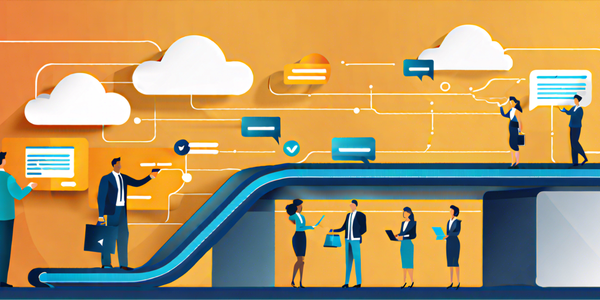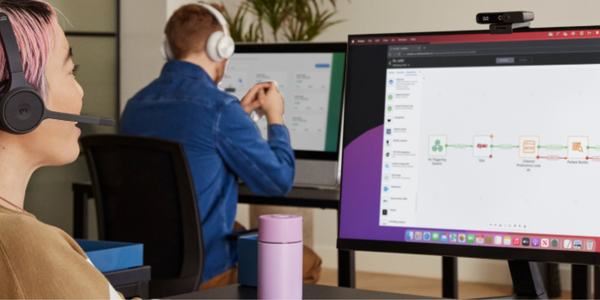Using the New HTTP Connector for Webex Contact Center APIs
December 10, 2024

We are excited to introduce a powerful new feature for Webex Contact Center: the HTTP Connector for Webex Contact Center APIs. This addition empowers organizations to customize their workflows by seamlessly integrating public Webex Contact Center APIs into the Webex Contact Center Flow Designer. With this low-code, no-code platform, flow developers can now easily orchestrate custom logic and enhance their contact center operations.
What is the Webex Contact Center API Connector?
The Webex Contact Center API Connector is an entity within the Control Hub that allows organizations to make Webex CC API calls directly from the Flow Designer. This feature simplifies the process of invoking public Webex CC APIs by managing tokens natively, enabling developers to focus on building efficient workflows without worrying about the underlying complexities.
In the past, using our Webex Contact Center APIs within Flow Designer required developers to manage tokens manually. This process involved several complex steps: creating an integration for admin login to provide access and refresh tokens, and building a separate token server to store, retrieve, and refresh these tokens. Now, with the introduction of the Webex CC API Connector, all this extra work and setup is no longer necessary! The Webex CC API Connector simplifies the process, allowing seamless integration without the need for additional infrastructure.
In this blog, we are going to highlight one use case for the connector. For a complete walkthrough, be sure to check out the guide at https://developer.webex-cx.com/documentation/guides/contact-center-http-connector.
The Webex Contact Center API Connector in Action
One practical application of the Webex Contact Center API Connector is enhancing customer service by leveraging the Search API to improve call routing. Imagine a scenario where a customer calls back the contact center and it's beneficial for them to speak with the last agent they interacted with. By utilizing the Search API within the Webex Contact Center Flow Designer, you can efficiently look up the last agent the caller spoke with and automatically add the caller to that agent's call queue. This not only personalizes the customer experience but also improves resolution times by allowing agents who are already familiar with the customer's history to assist them more effectively. The Webex Contact Center API Connector makes this task much simpler than it used to be.
Webex Contact Center API Connector Setup
Setting up the Webex Contact Center API Connector is straightforward. To get started, follow these high-level steps:
- Login to Webex Control Hub with an account that has one of the following privileges:
- Full Administrator
- External Admin with Full Administrator Access
- Contact Center Service Administrator
- Create a Webex Contact Center API Connector:
- Navigate to Contact Center -> Integrations -> Connectors and select Set Up or Add More under the Webex Contact Center Connector:

- Give your connector a name that will be used in Flow Designer, choose the level of access (read or read/write), and authorize the connector:

- Your connector is ready, we will use the “WxCC Search Connector” shortly:

- Navigate to Contact Center -> Integrations -> Connectors and select Set Up or Add More under the Webex Contact Center Connector:
Flow Overview
This is the flow that will route a caller to their previous agent. It has a lot of steps, but we will break them down:

- When a new call comes in, we are going to get and set a few variables:
currentTimeis set to the current time of the call.goback_by_a_dayis set to the current time minus a day.ANITrimis set to the caller's current number without the country code.
- Use the Search API to find which agent this caller talked to recently.
- Set the
Agent_IDbased on what was found via the Search API - Send to the agent's queue if found.
- Send to main queue if the agent is not available.
Calling the Search API with the New Connector
The magic comes in at step 2 where we are calling the Search API. In our HTTPRequest activity, we will be doing things a little differently with the WebexCC API Connector:
- The general settings stay the same, label and description.

- On the HTTP Request Settings, we are going to enable Use Authenticated Endpoint. Then, we will choose the WxCC Search Connector we just created.

- Add the path to the API endpoint in Request Path. Note that this is a PATH not a URL; the connector handles the main part of the URL for us. We are making a request to the Search API so we are using the
/searchpath.
- Finally, we store the results of the Search API in the Agent_ID flow variable.

We can now use the Agent_ID variable to route to that agent if the information was found!
This was just a basic use case, but there are many different reasons for using our Webex Contact Center APIs within flows, and with the new Webex Contact Center API Connector, it is easier than ever!
Best Practices for Using the Webex Contact Center API Connector
Keep in mind the following best practices when using the Webex Contact Center API Connector:
- Access Rights: Choose Read-Only access rights if you intend on making only
GETAPI calls. Read-Write connectors should be reserved for flows in which you intend on makingUPDATE/POST/PUTAPI calls. - Avoid Storing Sensitive Information: Ensure no sensitive response data is stored in the flow logs.
- Rate Limiting: Be aware that API calls from the Flow Designer are rate limited. Handle potential 429 errors gracefully.
- Error Handling: Use a Case Activity to handle all error codes listed in the API definition. Optimize your flows by creating sub flows to manage error cases effectively.
Learn more about common API errors.
By following these guidelines and leveraging the Webex Contact Center API Connector, you can create robust, customized workflows that enhance your contact center's efficiency and effectiveness. Start exploring the possibilities today!
Where to Go Next
For more detailed instructions and examples, visit the Webex Contact Center for Developers Portal.
Need Some Help? We Got You Covered!
We are excited to provide you with support for these features. If you need help, the Webex Developer Support Team is standing by and happy to assist. You can also start or join a conversation on the Webex for Developers Community Forum.